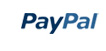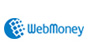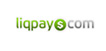Cryptza - Online Trading & Investment Elementor Kit
-
Free 24/7
Support Team -
Ready Solutions
For Business -
Premium
Quality -
1 200 000+
Satisfied Customers
| "Template #" 362602 | |
| Тип: | Elementor Kits |
| Author: | Evonicmeta |
| Downloads: | 0 |
| Keywords: agency template online marketing digital company app blockchain finance investment services broker crypto currency coin mining ico trading cryptocurrency asset fintech |
$14
Live Demo
Buy
| Template # 362602 |
| Type: Elementor Kits |
| Author: Evonicmeta |
| Downloads: 0 |
| Keywords: agency template online marketing digital company app blockchain finance investment services broker crypto currency coin mining ico trading cryptocurrency asset fintech |
Color: white, cyan,
generalSoftwareRequirements: Code editing tool, ZIP unarchiver,
Features: Responsive, Search Engine Friendly, Retina Ready, Mobile Layout Included, Multipurpose, Dropdown Menu, Sample content, Tabs, Drag and Drop Content, Performance Optimization, Website Builder, One click installation,
tags: app, asset, broker, coin, company, crypto, digital, finance, investment, marketing, mining, trading, cryptocurrency, crypto currency, blockchain, agency template, ico, fintech, digital currency, online services,
Topic: Investment Company Templates, Business & Services, Finance, Business Audit, Cryptocurrency,
generalSoftwareRequirements: Code editing tool, ZIP unarchiver,
Features: Responsive, Search Engine Friendly, Retina Ready, Mobile Layout Included, Multipurpose, Dropdown Menu, Sample content, Tabs, Drag and Drop Content, Performance Optimization, Website Builder, One click installation,
tags: app, asset, broker, coin, company, crypto, digital, finance, investment, marketing, mining, trading, cryptocurrency, crypto currency, blockchain, agency template, ico, fintech, digital currency, online services,
Topic: Investment Company Templates, Business & Services, Finance, Business Audit, Cryptocurrency,