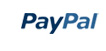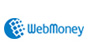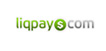XETECH - Software Agency & IT Solutions Service Elementor Template
-
Free 24/7
Support Team -
Ready Solutions
For Business -
Premium
Quality -
1 200 000+
Satisfied Customers
| "Template #" 340189 | |
| Тип: | Elementor Kits |
| Author: | Evonicmeta |
| Downloads: | 2 |
| Keywords: clean multipurpose agency business corporate creative landing page marketing digital web technology consulting seo responsive elementor development app services website |
$17
Live Demo
Buy
| Template # 340189 |
| Type: Elementor Kits |
| Author: Evonicmeta |
| Downloads: 2 |
| Keywords: clean multipurpose agency business corporate creative landing page marketing digital web technology consulting seo responsive elementor development app services website |
Color: black, white, blue,
generalSoftwareRequirements: Code editing tool, ZIP unarchiver,
Features: Responsive, Search Engine Friendly, Mobile Layout Included, Multipurpose, Sample content, Drag and Drop Content, Website Builder,
tags: agency, app, business, clean, consulting, corporate, creative, marketing, multipurpose, responsive, services, technology, website, seo, elementor, marketing agency, seo services, digital services landing page, web development services,
Topic: Software Company Templates, Software Templates, Computers & Internet,
generalSoftwareRequirements: Code editing tool, ZIP unarchiver,
Features: Responsive, Search Engine Friendly, Mobile Layout Included, Multipurpose, Sample content, Drag and Drop Content, Website Builder,
tags: agency, app, business, clean, consulting, corporate, creative, marketing, multipurpose, responsive, services, technology, website, seo, elementor, marketing agency, seo services, digital services landing page, web development services,
Topic: Software Company Templates, Software Templates, Computers & Internet,